Klaviyo (back in stock flow)
When products are out of stock, customers are left at a dead end. From there, they are very likely to go to a competitor, even if they had already decided they wanted a specific product.
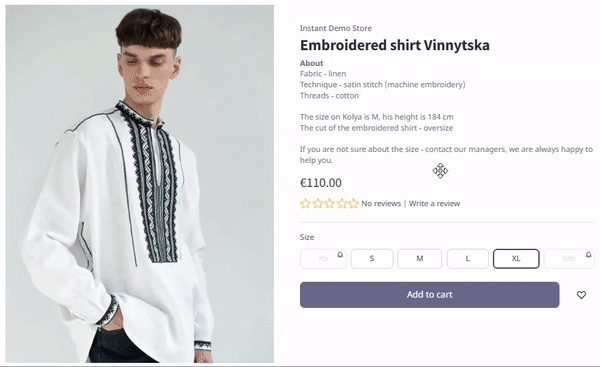
With the back in stock flow you allow customers to sign up with their email address to receive automated email notifications when you restock a certain product or product variant. Your customers can then resume their purchase and get the product they want!
Set up the back in stock flow
- Make sure the Klaviyo integration is enabled on your Instant Commerce store.
- If you don't have it enabled yet, open your store, go to Integrations, and find the Klaviyo integration. Click Enable and enter your keys on the pop-up that opens.
- Go to Klaviyo to build your back in stock flow.
- Open your store in Instant Commerce, go to Integrations, and click Configure on the Klaviyo integration.
- Turn the back in stock flow on.
- (Optional) Turn Prompt customers to opt-in for email marketing on. This will ask customers if they want to receive marketing emails as well as the back in stock notification when they are setting the latter up.
- Save your changes.
Once you've built the back in stock flow in Klaviyo and turned it on in Instant Commerce, you're all set up!